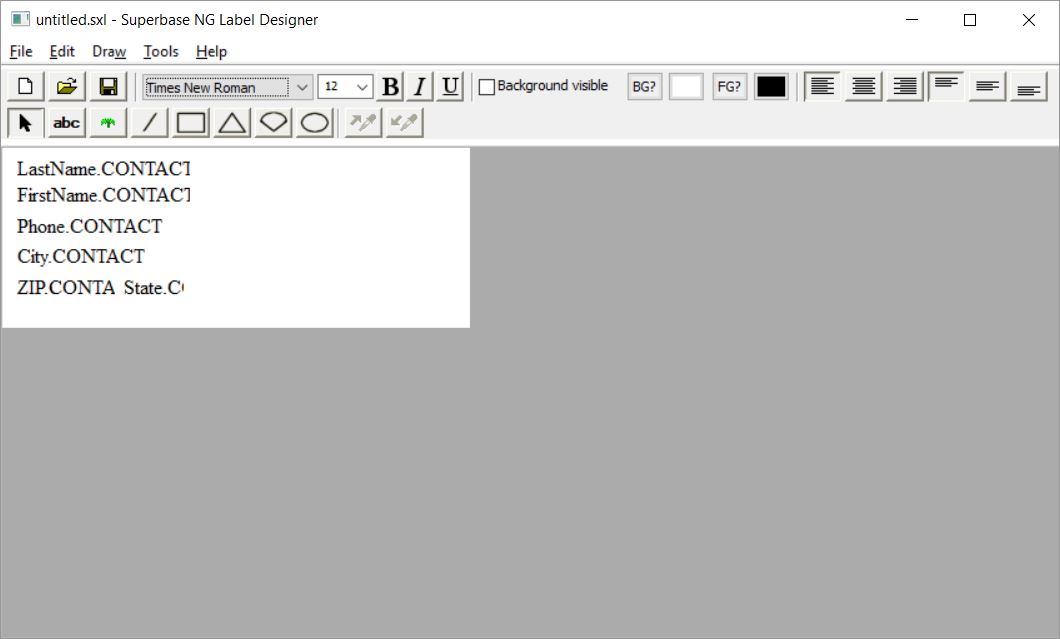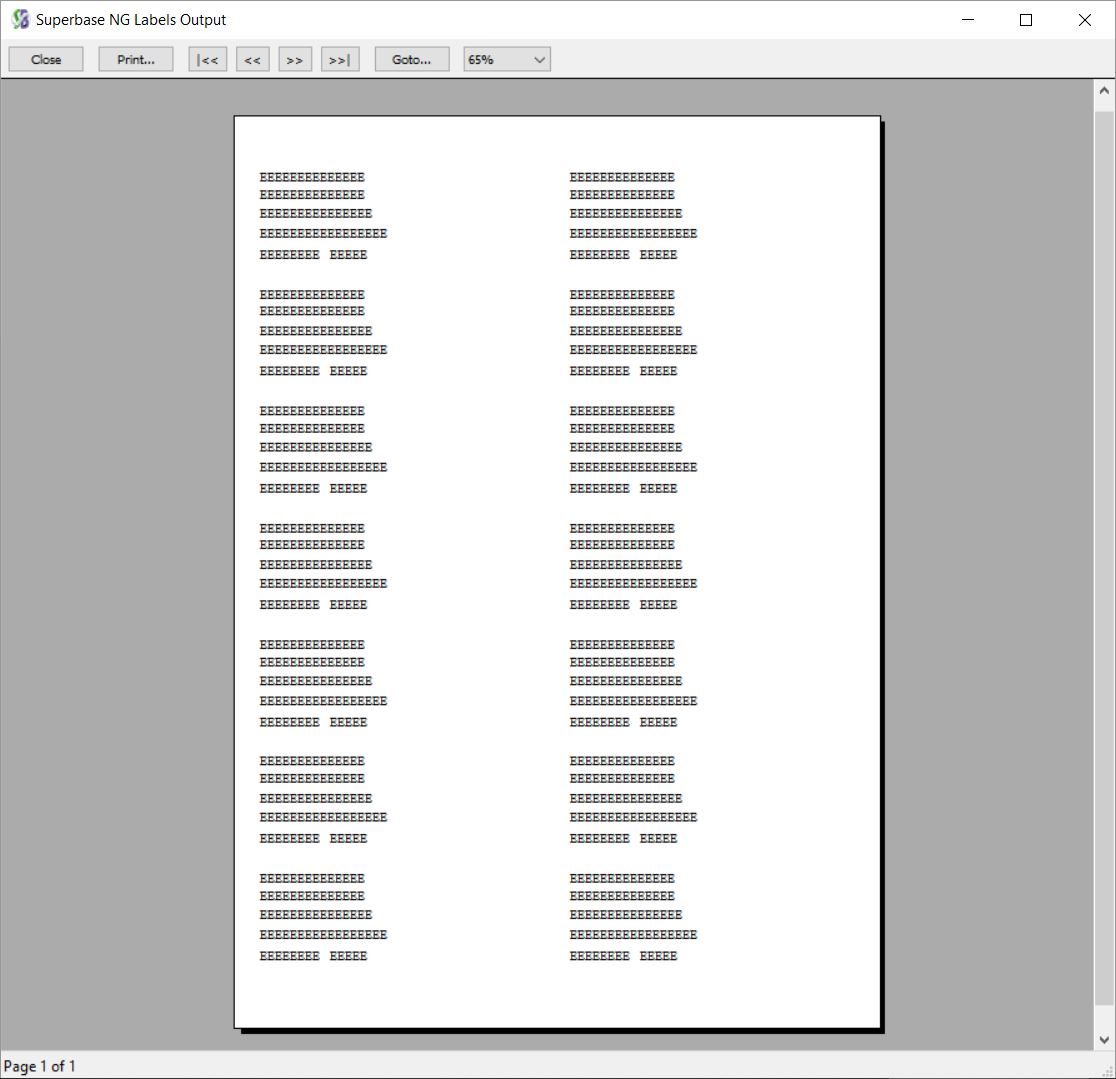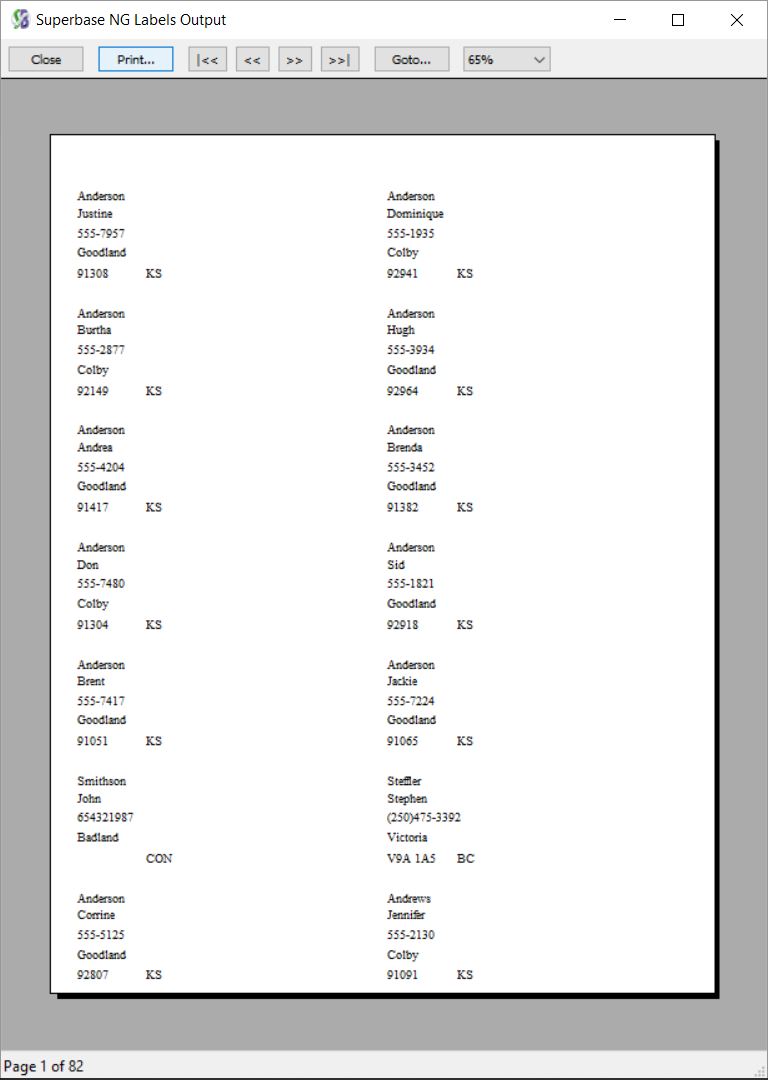The Labels Designer
Getting Started Using Labels
The Labels window is found under Data → Labels...
A label definition consists of the logical definition stored in an *.sxl file and the print definition stored in an *.sxp file, which will be referenced by the logical definition file. The basic design of the labels system is that a print form with a page size the same as the physical label is defined and used to output the data. The logical label definition is responsible for the paper size, layout, output order and stores the list of controls considered to be collapsible. Any control is marked as collapsible if it contains no data on a specific instance of a label output will and will cause the controls on the page below it to be repositioned to close the gap
Selecting or Defining a Label Layout
The first step is to create a label definition, this will cause the SIMPOL Label Definition window to open
The list of which labels are available, as well as their dimensions and layout, are stored in the sbngpersonal.ini file. The default page layout upon opening is currently 2 across, 7 down. Once the format has been chosen the SIMPOL Label Designer will open
The Label Designer
The design tools are the same as with the Print Form Designer, so these won’t be covered in detail here. The significant difference between Print Form and Label Designer is that the page size matches the individual label size.
There are several special commands in the Tools menu in the Label Designer. One of these is called Collapsible Controls... and is used to assign the collapsible trait to the controls that should be collapsed if they are empty during the rendering of the label
For this example, we are only going to insist on printing the First and Last name.
One of the other unique features found in the Label Designer is Test Print. This will show the layout of various controls placed in the correct positions for a single sheet of paper. All of the text controls are filled with the letter E, so the layout can be checked.
After saving the label definition we are returned to the SIMPOL Labels dialogue window where we can also specify a filter and a sort order
Running the Labels
Both the filter and sort order dialogues are borrowed from the Quick Report library. This means that the sort order Capability only works on fields that are output as part of the query, it is therefore currently necessary to ensure the sort field is shown on the label.